 Back in the "good old days," Apple had a nice little app called iWeb that was part of the iLife suite. It was designed to let anyone easily design and publish a website, and despite some failings, it did a pretty good job. iWeb has been ignored by Apple for some years now, and the demise of MobileMe meant that hosting of those sites disappeared unless you knew the secret of moving the site code to another host. Other easy website creators are around and I've probably tried all of them. Lately my attention was drawn to a service called Jimdo, mainly because they offer a free hosting option and also because they have a new free iOS app for creating and editing content. It's this service (free to $240/year) and the accompanying app that are my Friday Favorite this week.
Back in the "good old days," Apple had a nice little app called iWeb that was part of the iLife suite. It was designed to let anyone easily design and publish a website, and despite some failings, it did a pretty good job. iWeb has been ignored by Apple for some years now, and the demise of MobileMe meant that hosting of those sites disappeared unless you knew the secret of moving the site code to another host. Other easy website creators are around and I've probably tried all of them. Lately my attention was drawn to a service called Jimdo, mainly because they offer a free hosting option and also because they have a new free iOS app for creating and editing content. It's this service (free to $240/year) and the accompanying app that are my Friday Favorite this week.
The Service
I teach a basic website/blogging class at the nearby community college on a regular basis, so I like to get an idea of what tools are available to the general public for creating websites. I've demoed everything from Wordpress.com and Blogger to Squarespace and Barley, and now I think it's time to introduce my students to Jimdo as well.
Anyone with a Mac, PC or even "just an iPad or iPhone" can get to work with Jimdo almost immediately. Like many of the "website builder" genre, Jimdo is a website on which you sign up for an account and are presented with a variety of templates that you can then customize. For many site builders, customization means that you can change the name of the site and perhaps choose a color scheme. Jimdo offers more than that, providing a number of layouts with each template, as well as the ability to customize text attributes and colors. But that's not all – if you have the ability and desire, you can even get in and create templates -- CSS and HTML editors are at your fingertips.
How did I get interested in Jimdo? I am setting up a simple website with tips on how to set up and use a particular model of amateur radio handheld transceiver, and I didn't want any costs associated with it -- at least not yet. Jimdo had just released the iOS app, so I thought I'd give it a workout. Setting up the free account took no time at all, and then I went in and selected a template that wasn't too offensive (at least to my eyes). From that point, adding content is quite simple.
You add elements to any page to contain content, and there are a wide variety of elements to choose from: headings, photos, text, text with embedded photos, columns, vertical spacing, tables, photo galleries, file download links, forms, horizontal lines, a guest book, a "blog display," video, Flickr and Google Maps embeds, HTML widgets, store items and catalogs, and a handful of social media plugins. Like iWeb, if you can't find a built-in tool to enhance your website, you can always use the HTML widgets to add features.
There's a web commerce piece that's available to any user -- the total number of possible products in your virtual store is limited to five with PayPal payments only for the free accounts, but with the more expensive accounts, the stores can have unlimited products and take almost any form of payment.
One very nice feature is that all of the site templates also include mobile equivalents, so your site is easy to view on any sort of smartphone. Each template has a variety of mobile templates to choose from, so it's easy to find one that expresses the look and feel of your site on a mobile device.
So, if you have a Jimdo site set up and running, what can you do with the new iOS app?
The App
The Jimdo app is definitely 1.0 material, but it shows a tremendous amount of promise. My biggest complaint at this point is that it doesn't support all of the elements, so adding a blog entry -- as an example -- cannot be done from the app. Unfortunately, this can't be done from a mobile browser like Safari or Chrome for iOS, either.
So what does the app actually let you do? At this time, the elements that are accessible with the tap of a plus sign are headings, text, photos, text with photos, and photo galleries. The latter element is perfect if you're setting up a photography or travel website, since adding photos from the iPhone/iPad photo library is a snap.
For websites that are rather simple in layout and only contain text, headings, and images, the tools in the app are sufficient to let you design and maintain a website. It's just if you're planning on adding those other elements that you're going to have to resort to using your big boy computer and put the iPad or iPhone away.
The Bottom Line
There are a lot of website creation tools and sites out there. If you're interested in building anything from a free blog to an online commerce empire, Jimdo has something for you. The template designs are a good start, the ability to customize adds polish to your site, and the limited ability to make changes from anywhere with the iOS app is a bonus as well. I'm hopeful that future versions of the app will add all of the capabilities that are available from a desktop web browser.
Share
via TUAW - The Unofficial Apple Weblog http://www.tuaw.com/2013/08/30/friday-favorite-jimdo/

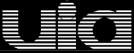


0 comments:
Post a Comment