 More Mac 101, tips and tricks for novice Mac users.
More Mac 101, tips and tricks for novice Mac users.
A long time friend of mine, who is also a long-time Windows user, has recently bought a MacBook Air. Like any transition, it's not been without its hiccups. But he's really pleased with with his new purchase. He's also a first time user of Safari, so I've been showing him a few keyboard shortcuts to make browsing the web a lot easier.
There are many helpful keyboard shortcuts to be found in Safari. Some simple ones are opening a new tab by hitting the command key (cmd) and T, so cmd+t. Another one is jumping straight to a bookmark by hitting cmd and a number key correspondingly assigned to your bookmarks (more details here). For instance, If BBC News is your third bookmark, hit cmd+3 to jump straight there.
Here are a few I regularly use:
- Cycle through open tabs by hitting cmd+shift+left arrow (or right arrow).
- Cmd+click a link to open that link in a new tab. Cmd+alt+click to open a link in a new window.
- Cmd+w to close the tab your in. Cmd+z to undo the last tab closed. Cmd+r to refresh a tab
- Shift+click a link to save a link to Reading List.
There are loads more. I came across Shortcutworld.com, which has 58 keyboard shortcuts for Safari.
With all these shortcuts, some are unusually placed, like adding a bookmark using cmd+d (why not b?), or viewing the downloads folder with alt+cmd+l. You'd think the key D would be for downloads, but sadly, no! Fortunately, you can customize Safari keyboard shortcuts (as well as any other Mac app) to just about any way you'd like by going to keyboard preferences in System Preferences.
Share
via TUAW - The Unofficial Apple Weblog http://www.tuaw.com/2013/11/29/mac-101-an-introduction-to-keyboard-shortcuts-in-safari-for-mac/

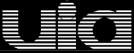


0 comments:
Post a Comment