
I've long suffered Apple's attempts at cloud services. While iTools hardly counts, my accounts (and usernames) do go back that far, and along the way I've made aliases (remember .mac?), and obtained a confusing .mac/MobileMe login split personality, ultimately ignoring an @icloud account name. When iCloud debuted, loyal buffoons like me were "gifted" a 20 GB storage plan on top of the paltry 5 GB given for free to all iCloud users.
Tomorrow that freebie expires, and if you're using more than 5 GB here's what Apple says will happen:
If the storage you're using in iCloud exceeds the total storage available, iCloud Backup, Documents in the Cloud, and iCloud Mail will temporarily stop working.
To avoid that, I went into Settings > iCloud > Storage & Backup to change my storage plan. If you're already on the additional 20 GB plan, you'll want to downgrade if you are using less than 15 GB of storage in iCloud, and if you don't expect to use more than that in a year.

Apple has a big, shiny button to stay on the current plan. Another big, shiny button allows you to buy a whopping 50 GB for a crazy $100 a year. But if you look below those two buttons with icons, there's a text-only option that says Downgrade Options. That's where you'll find the 10 GB additional storage plan, which is a downgrade, but one I'm happy with as I'm only using 8 GB of storage in iCloud.
That said, if you have more than one iOS device it's not terribly easy to stick to the free plan. I use iCloud backups, and those take up a lot of room. Between my iPhone 5 and iPad 3, I'm just a bit over. When you add documents, I'm up to 8 GB. I could pare it down, but $20 a year to Apple is likely worth it to have the freedom and flexibility of an iCloud backup plus the convenience of document availability in supported apps. Here are some more tips on paring down your iCloud storage.
Here's what the screen looks like on the Mac, and you can see Downgrade Options tucked away in the corner there, waiting for normal folks to completely miss it and buy too much storage.

Luckily if you do accidentally buy more storage than you need, Apple gives you 15 days to get a refund (45 after a yearly payment).
Share
via TUAW - The Unofficial Apple Weblog http://www.tuaw.com/2013/09/30/how-to-downgrade-your-icloud-storage-if-youre-in-the-25-gb-club/

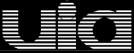


0 comments:
Post a Comment