
As 2013 comes to an end, here are a list of my favorite Mac apps that I used over the past year. Now there are a few important things to remember: you'll notice that many of these are not "new" apps because, well, I don't care when the apps were made nearly as much as I care if they're good and I find them useful. Instead, this is a list of the apps that I used or enjoyed the most in 2013, and expect to keep using in the future.
All prices listed are in US Dollars, rounded off to the nearest whole dollar (because we all know that 99¢ is just a marketing way of saying $1, right?). If there is no price listed, then the app/utility is free, although most gratefully accept donations.
Favorite New App of 2013
 Bartender ($15) is the app I never knew I wanted until it existed, and now I never want to use a Mac without it installed.
Bartender ($15) is the app I never knew I wanted until it existed, and now I never want to use a Mac without it installed.
Bartender lets you hide apps on your menu bar, as well as organize the ones you want to remain visible. You can even use it to hide built-in OS X menu bar icons such as Notification Center and Spotlight.
I even use Bartender on my Dell UltraSharp 29" Ultrawide monitor which is essentially one monitor as wide as two monitors.
Favorite App of 2013
 Keyboard Maestro ($36) is my favorite "non-new" app of 2013. Version 6 came out in 2013 and the app is continually improved. The more I learn about Keyboard Maestro, the more I'm impressed with it. I have written about it a lot and posted several macros on Github. I've even done some one-on-one consulting and training. Even after all that, I'm still learning new tricks that it can do. (Peter Lewis, Keyboard Maestro's developer, commented that he's still impressed to see what users come up with to do with his own app!)
Keyboard Maestro ($36) is my favorite "non-new" app of 2013. Version 6 came out in 2013 and the app is continually improved. The more I learn about Keyboard Maestro, the more I'm impressed with it. I have written about it a lot and posted several macros on Github. I've even done some one-on-one consulting and training. Even after all that, I'm still learning new tricks that it can do. (Peter Lewis, Keyboard Maestro's developer, commented that he's still impressed to see what users come up with to do with his own app!)
Keyboard Maestro's cost may seem high in a world where software is often reduced to "fart-app pricing" but it does the work of several apps. It can launch applications, move and click the mouse, execute scripts, insert (static or dynamic/variable) text, manipulate windows, control menus, create/move/copy/rename/delete/trash files, control iTunes, capture images, control iTunes, send notifications, and more.
Keyboard Maestro comes with a 30-day trial which is enough time to overcome the initial learning curve and start making it work for you. The developer is very responsive to questions and support requests, and there many others using Keyboard Maestro too, so you're likely to find more tips in the year ahead if you read their sites too.
More Automation on the Mac
Keyboard Maestro is only the tip of the automation iceberg. TextExpander ($35) and Hazel ($28) both continued to be essential tools in 2013. In case you're not familiar with them: TextExpander inserts text (or images, or runs scripts) on demand when you type a shortcut, and Hazel automatically responds to changes in files and folders.
 TextExpander is great if you find yourself needing to re-type the same thing over and over. I use it to insert frequently referred-to links, create templates for shell scripts or MultiMarkdown documents, and mail signatures. You can even "nest" snippets within other snippets. A Mac without TextExpander feels broken.
TextExpander is great if you find yourself needing to re-type the same thing over and over. I use it to insert frequently referred-to links, create templates for shell scripts or MultiMarkdown documents, and mail signatures. You can even "nest" snippets within other snippets. A Mac without TextExpander feels broken.
 Hazel can do so many things I don't know where to start, but here's one set of recipes I use more than any other. All of these are actions taken on files added to my ~/Downloads/ folder:
Hazel can do so many things I don't know where to start, but here's one set of recipes I use more than any other. All of these are actions taken on files added to my ~/Downloads/ folder:
- If there is a new archived file (.zip, .tar.gz, etc) then unarchive it and store the original file in ~/Downloads/Archives/ (in case I want to copy it to another Mac).
- If a new .app file is found, move it to /Applications/ and replace any older version
- If a new text file is found (.txt, .md, .mmd, etc) is found, move it to ~/Dropbox/txt/
- If another kind of document (.pdf, .docx, etc) is found, move it to ~/Dropbox/Documents/
- If an image is found, move it to ~/Dropbox/Photos/ (where another Hazel rule then sorts them by date)
There are lots of other possibilities, those are just a few to get you started. Hazel is one of those tools that works in the background doing tedious things so you don't have to. It will even keep your Trash from getting taking up space with old files or oversized files.
Read more at TUAW
Most Taken-For-Granted App I Couldn't Live Without
 Dropbox. Good lord, I don't even want to think about using a Mac without Dropbox. Unless you have been literally living in a cave, you must have heard about Dropbox by now, right? If so, here's a summary: it's a magic folder which syncs to all of your computers (Mac, Windows, even Linux) which you can access on your iOS devices, and even on their website (unlike iCloud documents). It is supported by tons of iOS devices which use it for document sharing and more.
Dropbox. Good lord, I don't even want to think about using a Mac without Dropbox. Unless you have been literally living in a cave, you must have heard about Dropbox by now, right? If so, here's a summary: it's a magic folder which syncs to all of your computers (Mac, Windows, even Linux) which you can access on your iOS devices, and even on their website (unlike iCloud documents). It is supported by tons of iOS devices which use it for document sharing and more.
You get 2 GB for free, and up to 500 GB for $500/year. All accounts come with 30 days of versioning so you can go back to previous versions of documents.
Other Dropbox articles to check out:
Sorry for the bulleted list. These are great apps, but they are either better-known or more easily explained.
- This was the year I switched to Alfred ($0 for most features, $28 for "Powerpack" extensions, or a little over $50 for lifetime updates) from LaunchBar ($35). LaunchBar is still a great app, I just wanted to be able to use some of the workflow features in Alfred.
- Alfred, LaunchBar, and Keyboard Maestro all have clipboard functionality built-in, but if you want an app just for saving multiple clipboards, get Flycut. Even has Dropbox sync.
 MailMate ($50) definitely deserves its own review, and I suspect I'll be using it even more in 2014, but 2013 saw me start to move away from Gmail, especially Gmail.com which was redesigned but did not get better. If you use email, you owe it to yourself to checkout MailMate.
MailMate ($50) definitely deserves its own review, and I suspect I'll be using it even more in 2014, but 2013 saw me start to move away from Gmail, especially Gmail.com which was redesigned but did not get better. If you use email, you owe it to yourself to checkout MailMate.- OmniDiskSweeper ($0) remains my go-to app for finding out what is using all of my hard drive space.
- I'm still using version 1 of Skitch ($0) whenever I need to quickly take a screenshot then annotate and/or share it. Skitch version 2 has gotten better since its initial atrocious release but "saving" a Skitch in version 2 goes to Evernote instead of just staying locally, and I have no desire, need, or interest in saving Skitch to Evernote.
 Soulver ($12) is the first 'calculator' that I have really enjoyed using. I've never been great at math, I can't do a lot of calculations in my head. Using a regular calculator always left me frustrated, and half the time I wasn't sure that I had done the calculations properly. With Soulver, I understand regular real-life math a lot better than I ever have. That isn't to say that it doesn't have a lot of powerful options which are useful to people who are good at math. It does. But if you've never struggled with math, you can't understand what it means to have something like this. The word "empowering" has been overused to the extreme, but here it fits, at least for me. I bought the separate iPad and iPhone versions without hesitation or complaint, but I am glad to see that Soulver for iOS is now a universal app (currently on sale for $2).
Soulver ($12) is the first 'calculator' that I have really enjoyed using. I've never been great at math, I can't do a lot of calculations in my head. Using a regular calculator always left me frustrated, and half the time I wasn't sure that I had done the calculations properly. With Soulver, I understand regular real-life math a lot better than I ever have. That isn't to say that it doesn't have a lot of powerful options which are useful to people who are good at math. It does. But if you've never struggled with math, you can't understand what it means to have something like this. The word "empowering" has been overused to the extreme, but here it fits, at least for me. I bought the separate iPad and iPhone versions without hesitation or complaint, but I am glad to see that Soulver for iOS is now a universal app (currently on sale for $2).- Need to turn a bunch of CDs or audio files into an audiobook? Audiobook Builder ($5). It will not only 'chapterize' it for you, it will also let you easily add cover art using any image file.
- Want to make sure your Mac doesn't turn itself off for a certain amount of time? Try Caffeine.
- GIF Brewery ($5) easily takes a video clip and turns it into a GIF.
- Use your Mac's keyboard for any iOS device (or any other Bluetooth capable device, including another Mac) using Type2Phone ($5).
- Growl ($4) still does a few tricks that OS X's notifications don't.
- Use PCKeyboardHack and KeyRemap4MacBook to make a hyper key.
- If you want to edit, create, or learn about launchd, get LaunchControl ($10, free unlimited demo). Hugely useful.
- Need to cut up an audio file, maybe to make an iPhone ringtone, or maybe just to trim it for some other reason? Fission - Fast & Lossless Audio Editing.
- I still haven't learned git but thanks to GitHub for Mac I've been able to fake my way along.
- If you use a calendar, get Fantastical ($10) for quick "natural language" entry menu bar access, and get BusyCal ($50, 30-day trial) for a better Mac calendar.
- Print from iOS to your Mac with Printopia ($20). You can save the file as a PDFs (or JPG or PNG if that's what the file was originally), or send them to any printer connected to your Mac.
- Default Folder X ($35, 30-day trial) lets you quickly jump to favorite folders, or assign specific folders as the 'default' for certain apps. This is another one of those tools that: a) feels like it should be built-in to OS X, b) when I use a Mac without this installed, it feels broken.
- Trying to monitor your Mac's bandwidth usage and prevent apps from covertly connecting to the Internet? Little Snitch ($35) is the tattletale little brother than those apps wish had never been born.
 SlimBatteryMonitor is a better battery monitor that OS X's own; MagiCal lets you easily create a menu bar clock that shows the time and/or date exactly as you want it; FreeSpace Tab shows available hard drive space in the menu bar; and I've stopped using all three in favor of iStat Menus ($16, 14-day trial) which also knocked OS X's Activity Monitor off my Dock.
SlimBatteryMonitor is a better battery monitor that OS X's own; MagiCal lets you easily create a menu bar clock that shows the time and/or date exactly as you want it; FreeSpace Tab shows available hard drive space in the menu bar; and I've stopped using all three in favor of iStat Menus ($16, 14-day trial) which also knocked OS X's Activity Monitor off my Dock.- Of course I use VLC for most of my video-watching, including Blu-Ray discs thanks to MakeMKV ($0 for some features, $50 for Blu-Ray features, although they are free during beta see here for more info which is also what I use for ripping Blu-Ray and DVDs, almost exclusively via Batch Rip Actions for Automator which are capital-A Awesome if you are ripping lots of DVD/Blu-Ray discs. When I'm done I clean everything up using Name Mangler to get the filenames right and then I can watch my collection in the Plex Media Server.
- Last but not least I use Mountain ($2) to mount and unmount drives from the menu bar, Flashmount (see previous coverage) to quickly mount DMGs. and DiskWarrior ($100) to check and repair my disks. (By the way, DiskWarrior might be the most expensive piece of software on this list, but it's worth every penny. Get it to help fix little problems before they become big problems.)
Looking Ahead
Wow. That's a lot of great software. Here are a few apps that I'm keeping an eye on because I suspect they will be on next year's list:
 Shortcat (currently $16 during beta, planned $24 after): "Keep your hands on the keyboard and boost your productivity! Shortcat is a keyboard tool for Mac OS X that lets you "click" buttons and control your apps with a few keystrokes. Think of it as Spotlight for the user interface."
Shortcat (currently $16 during beta, planned $24 after): "Keep your hands on the keyboard and boost your productivity! Shortcat is a keyboard tool for Mac OS X that lets you "click" buttons and control your apps with a few keystrokes. Think of it as Spotlight for the user interface."
 let.ter ($4): "The tiny Markdown powered app just for writing emails." I've been using a send-only email app for 2.5 years now, but I like what I see so far in Letter. Recently released and still lacking some essential features such as multiple account support (which is planned for the nearish future), but I bet this eventually replaces what I've been using.
let.ter ($4): "The tiny Markdown powered app just for writing emails." I've been using a send-only email app for 2.5 years now, but I like what I see so far in Letter. Recently released and still lacking some essential features such as multiple account support (which is planned for the nearish future), but I bet this eventually replaces what I've been using.
 Vellum is the new-app that I'm most excited about. Anyone who has tried to make ebooks knows that it's a pain because each device has its own... "quirks." Serenity Caldwell likens making ebooks today to making websites in the late '90s when web standards didn't really exist or weren't implemented by the companies that made web browsers. Vellum bills itself as the tool to help you overcome the madness by letting you import a .docx file and export properly formatted books for iBooks, Kindle, and Nook. This is the next app on my "to test" list and I can't wait.
Vellum is the new-app that I'm most excited about. Anyone who has tried to make ebooks knows that it's a pain because each device has its own... "quirks." Serenity Caldwell likens making ebooks today to making websites in the late '90s when web standards didn't really exist or weren't implemented by the companies that made web browsers. Vellum bills itself as the tool to help you overcome the madness by letting you import a .docx file and export properly formatted books for iBooks, Kindle, and Nook. This is the next app on my "to test" list and I can't wait.
Share
via TUAW - The Unofficial Apple Weblog RSS Feed http://www.tuaw.com/2013/12/31/these-are-a-few-of-my-favorite-things-2013-edition/?ncid=rss_truncated

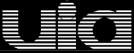


0 comments:
Post a Comment