
As many of my TUAW TV Live pals and my co-workers at TUAW know very well, my wife and I love to travel. Since I need to stay productive while we're on the road, I've gotten into the habit of trying to do a lot of blogging from an iPad, and it works very well.
When it comes to the podcasting chores for the Daily Update, I've usually left those for one of my teammates while I'm traveling. Due to changes in both our podcast feed and host recently, that wasn't going to be a viable option for a trip I'm on, so I had to find a way to record the podcast on the iPad with the best possible quality. Fortunately, just before I left on my trip a book editor I'm working with sent me a Samson Go Mic (US$89.99 MSRP, available for $39.99 from a number of online sources) to use while recording sound snippets for an enhanced ebook. It has worked so well that I felt a review was in order.
The Go Mic is designed to clip onto the top of a laptop screen, and it works just as well clipped onto the top of an iPad propped up by a Logitech Ultrathin Keyboard Cover The mic swivels on a small ball mount, so you can orient it into a number of positions while it's clipped to a screen or your iPad. The Go Mic uses a USB to mini-USB cable for connectivity, and for connecting it to the iPad Air I found a combination of the Camera Connection Kit USB adapter and Lightning to 30-pin Dock Connector adapter worked perfectly. [No word yet if it works with the iPad Lightning USB Camera Adapter, which in theory would provide the same signal path as the combo Steve tried. -Ed.]
The Go Mic has a switch that moves between omnidirectional and cardioid pickup patterns. For recording something like a podcast, the cardioid setting works well as it is very directional. If you're recording a group of people, the omni setting is perfect. There's also a center position on the switch that basically mutes the mic quite a bit – I discovered that by accident when a recording came out very quiet and I found that the switch was in the mute position.
I found the sound quality to be pretty decent for a small, pocket-sized microphone that fits into its own little carrying case. While I won't say it was as crisp and clean as the audio from my usual podcasting mic (a Blue Microphones Spark Digital), it's a lot more portable and doesn't raise eyebrows in airline security lines.

Samson also makes the Meteor Mic ($149.99, available for $69.99 from many sources) that comes with a built-in folding tripod. I have to say that I really prefer the Go Mic, as the microphone ends up being closer my big mouth while recording.
While I started recording the podcast on the road in GarageBand for iPad, I found out from a listener that for some reason the audio playback was dropping out completely about three-quarters of the way through the recording. I decided that it would be a good idea to look at some alternative podcast recording apps. Fortunately, the good folks who make the BossJock app ($9.99) were kind enough to come to my rescue with their great software, and I was up and running the next day with a podcast that played back perfectly. I'll be writing up a review of BossJock in the near future.
Hats off to Samson for making an extremely portable microphone that still offers a lot of capability at a bargain price.
Share
via TUAW - The Unofficial Apple Weblog RSS Feed http://www.tuaw.com/2013/12/25/samsons-go-mic-a-capable-and-compact-microphone-for-podcasting/?ncid=rss_truncated

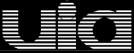


1 comments:
Whenever you've finished the underlying voice-acknowledgment arrangement, you'll forever have the option to send off the utility from the taskbar (as recently depicted). With Speech Recognition, you can handle a wide range of PC activities, including sending off programs and looking through the PC, fifine t669 utilizing just your voice. Assuming that requests to you, you can set the program to send off consequently at whatever point you start Windows: Just right-click on the application, pick Options, and hit Run at Startup.
Post a Comment